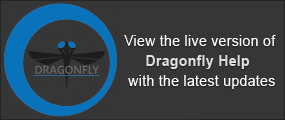Dataset Properties
Basic information about a dataset, such as its size, dimensions, and type, can be viewed in the lower section of the Data Properties and Settings panel. Additional information about a dataset, as well as the opportunity to modify parameters such as spacing and the data offset and slope, is available in the Dataset Properties panel. In the Advanced Properties panel, you can modify a dataset’s position in space and change its orientation.
Right-click the required dataset in the top section of the Data Properties and Settings panel and then choose Dataset Properties in the pop-up menu to view the Dataset Properties panel, shown below.
Dataset Properties panel

The information available for the selected dataset includes its geometry, physical size, and spacing values.
| Description | |
|---|---|
|
Name |
Indicates the name of the selected dataset. |
|
Geometry |
Indicates the dimensions of the selected dataset. X, Y, Z… Indicates the number of pixels along each axis and the length of each axis. Length is calculated for each axis as the (number of pixels)*spacing. T… Indicates the number of time steps in the dataset. NOTE For information about cropping a dataset, refer to the topic Cropping Datasets. |
|
Physical size |
Provides information about the physical size of the selected dataset. Type*… Indicates the primitive data type, either Unsigned character (UBYTE), Unsigned short (USHORT), Unsigned integer (UINT), or Float. Refer to the topic Converting Image Data for information about converting image data. Bytes*… Indicates the number of bytes for each voxel, either 1 for UBYTE, 2 for USHORT, or 4 for Float. Total size*… Indicates the total byte count, which is calculated as X*Y*Z*T. Volume… Indicates the total volume occupied by the dataset, which is calculated as voxels*(pixel size cubed). |
|
Spacing |
Indicates the spacing between voxels along each axis. If required, image spacing can be modified (see How to Modify Image Spacing). |
|
Data* |
Indicates the data offset and slope. You can change these parameters to modify the brightness of an image or its contrast (see How to Modify Data Offsets and Slopes). |
* Available for image data only.
The distance between any two slices within a volumetric dataset is referred to as the interslice distance, or image spacing. If required, you can modify image spacing by entering new values for the X, Y, and Z axes in the Spacing box on the Dataset Properties panel.
Changes to image spacing will be applied directly to the dataset and the dimensions of the volume will be modified.
- Right-click the required dataset in the top section of the Data Properties and Settings panel and then choose Dataset Properties in the pop-up menu.
The Dataset Properties panel appears on the Dataset Tools tab.
- Enter the required spacing values for the X, Y, and/or Z axes in the Spacing box.
- Click the Apply button.
- Save the modified file, if required. See Exporting Images and Exporting Objects.
Offset and slope are basic transfer functions. Offset shifts the transfer function up or down while holding the slope constant to control the brightness of an image while maintaining contrast. Slope changes the slope of the transfer function without shifting the black level established by the offset value. This controls the contrast of an image.
Although offset values can in theory range from negative infinity to positive infinity, a range of -1.0 to 1.0 usually fits most datasets. Slope values can range from 0.0 to less than infinity, although it is usually limited to substantially lower values. The nominal values for offset and slope are 0 and 1, respectively. However, you should note that medical CT scanners are normally calibrated with reference to water and that image data from these devices is represented by the Hounsfield unit (HU) scale, in which the radiodensity of distilled water at standard pressure and temperature (STP) is defined as zero Hounsfield units (HU), while the radiodensity of air at STP is defined as -1000 HU.
Changes to the data offset and slope will be applied directly to the dataset.
- Right-click the required dataset in the top section of the Data Properties and Settings panel and then choose Dataset Properties in the pop-up menu.
The Dataset Properties panel appears on the Dataset Tools tab.
- Enter the required data offset and/or slope values in the Data box.
- Click the Apply button.
- Save the applied changes, if required. See Exporting Images and Exporting Objects.
In the Advanced Properties dialog, shown below, you can modify a dataset’s position in space (also known as the point of origin) and change its orientation. You can also apply these parameters to a series of image data to maintain consistency in the position and orientation of multiple datasets for fusion or image processing purposes.
Advanced Dataset Properties dialog

If required, you can change a dataset’s position in 3D space or translate the dataset along any axis.
- Right-click the required dataset in the top section of the Data Properties and Settings panel and then choose Dataset Properties in the pop-up menu.
The Dataset Properties panel appears on the Dataset Tools tab.
- Click the Advanced Properties button on the Dataset Properties panel.
The Advanced Dataset Properties dialog appears.
- Enter the required coordinates in the Position in space box.
- Click the Apply button.
- Save the modified file, if required. See Exporting Images and Exporting Objects .
If required, you can change the visual orientation of image data. For example, in the case of TIFF files that do not appear as expected when opened.
- Right-click the required dataset in the top section of the Data Properties and Settings panel and then choose Dataset Properties in the pop-up menu.
The Dataset Properties panel appears on the Dataset Tools tab.
- Click the Advanced Properties button on the Dataset Properties panel.
The Advanced Dataset Properties dialog appears.
- Enter the required directions for the X, Y, and Z axes in the Axis direction edit boxes.
- Click the Make Orthogonal button.
- Click the Apply button.
- Verify the result, and, if necessary, make any required modifications.
- Save the modified file, if required. See Exporting Images and Exporting Objects .
The parameters available in the Advanced Properties dialog — position in space and dataset orientation — can be saved to a file that can be reloaded and then used to standardize other like datasets.